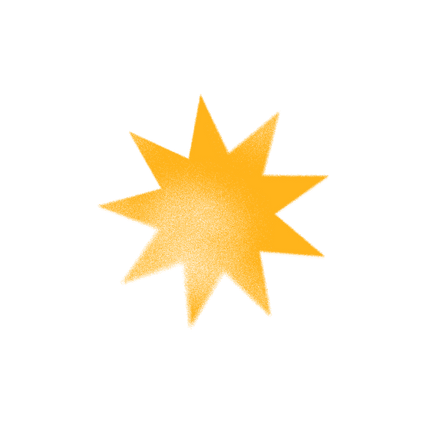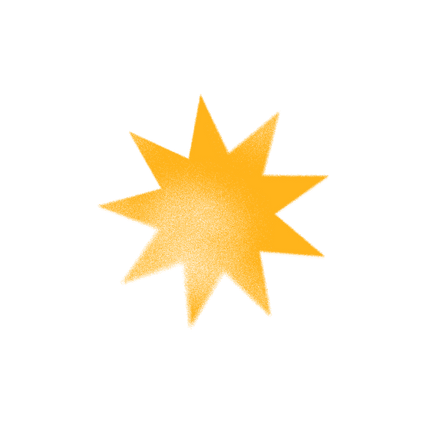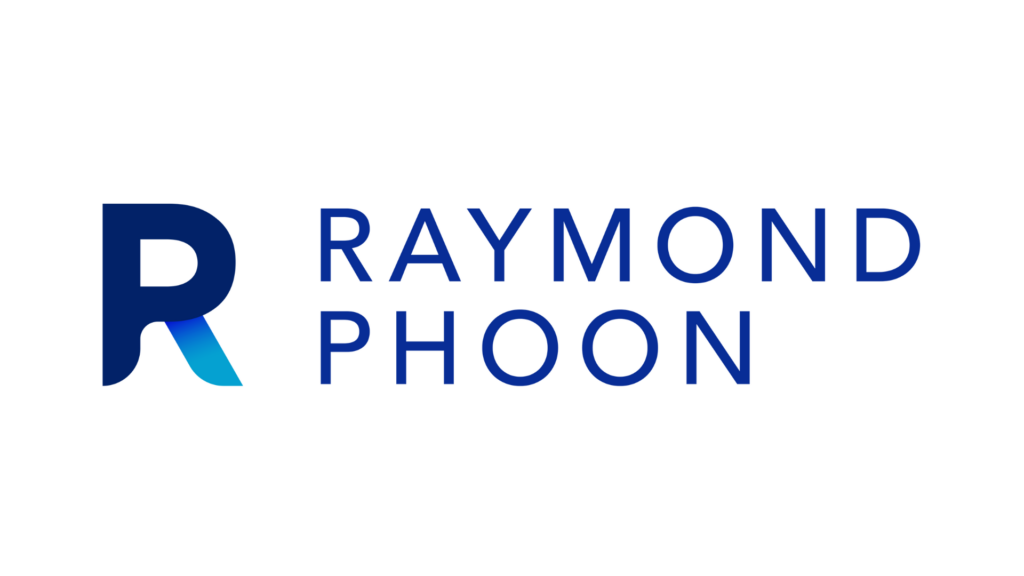
Menu
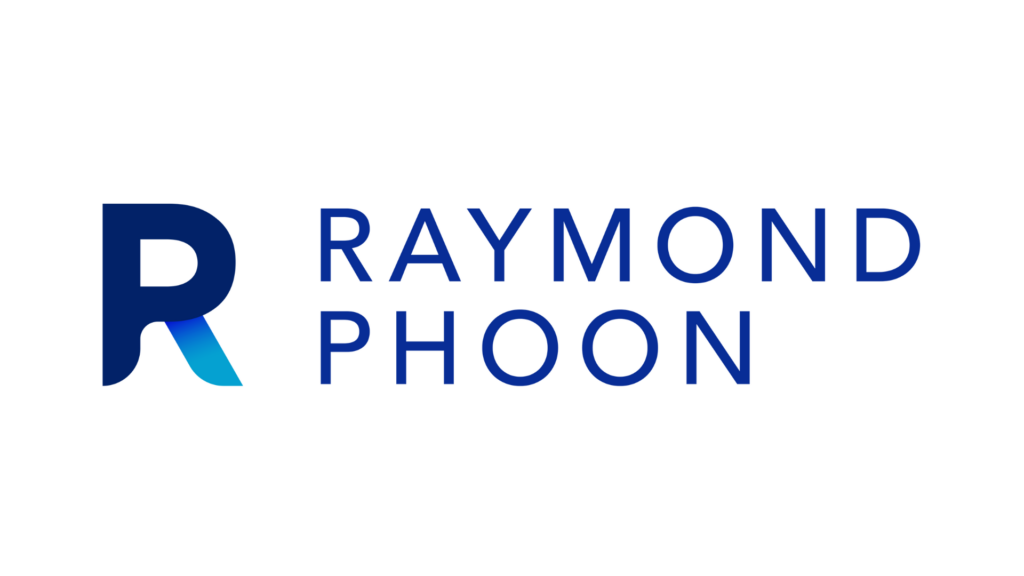
Menu
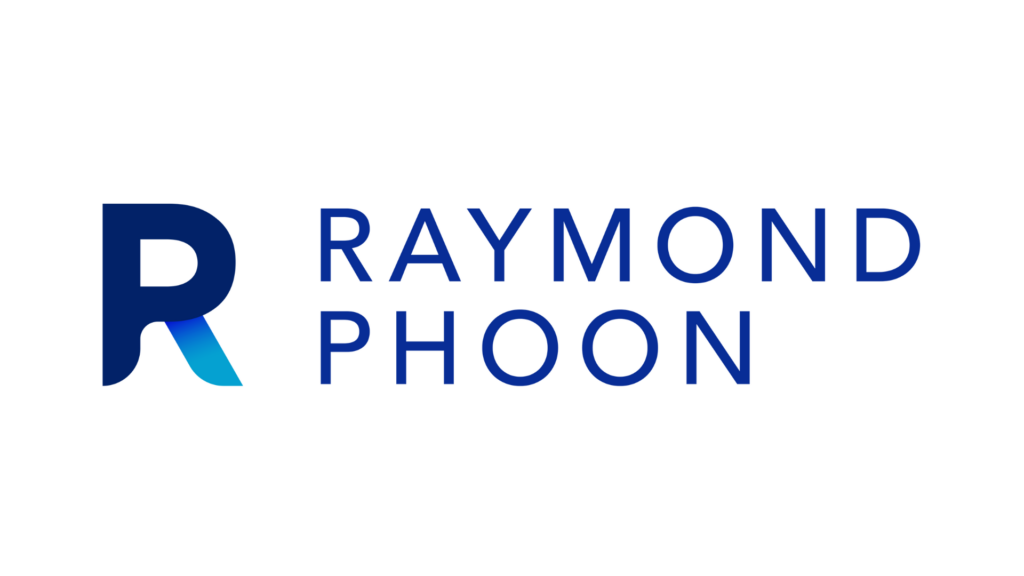
Menu
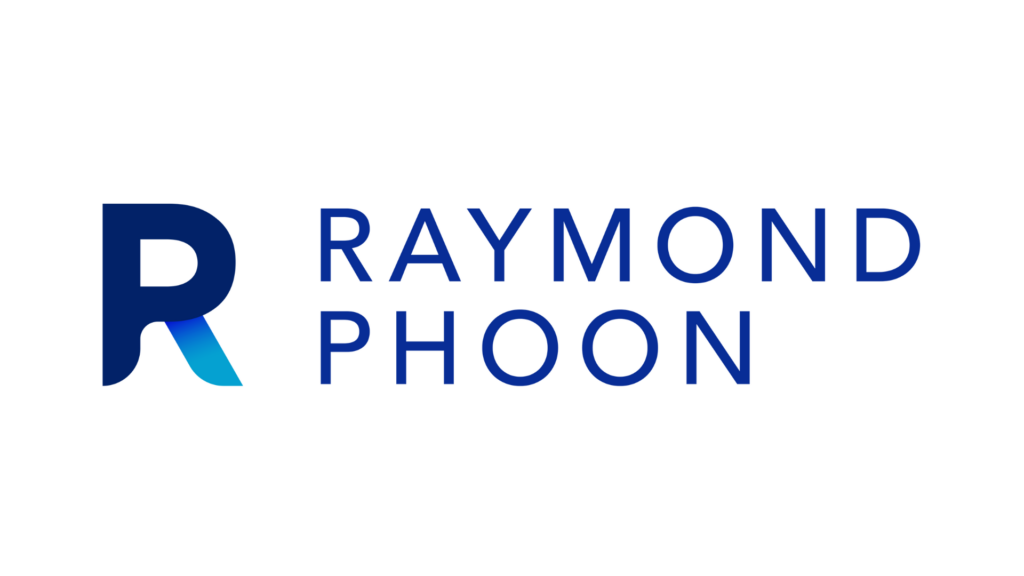
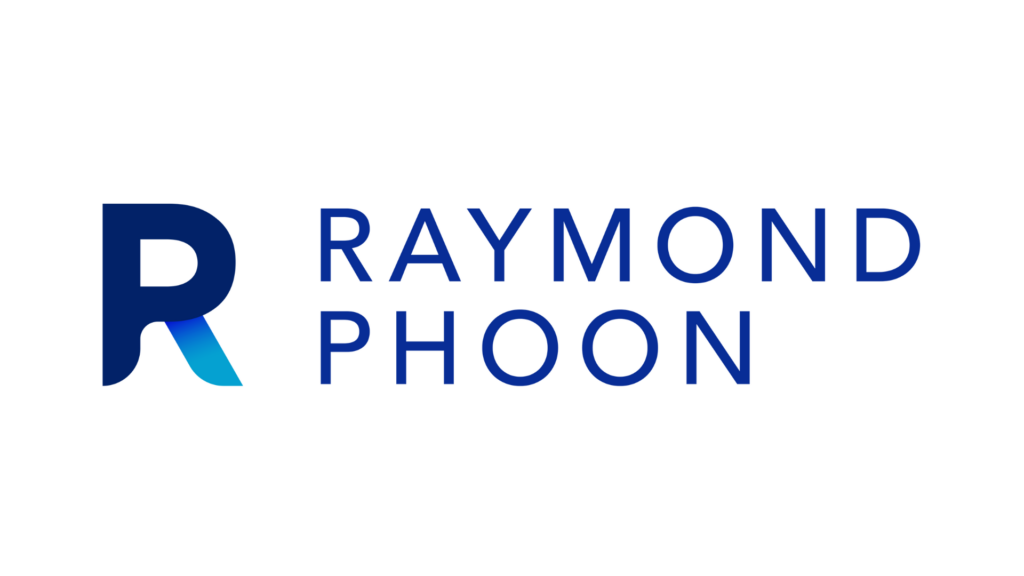
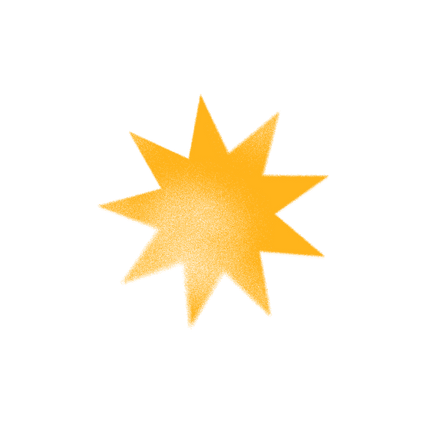
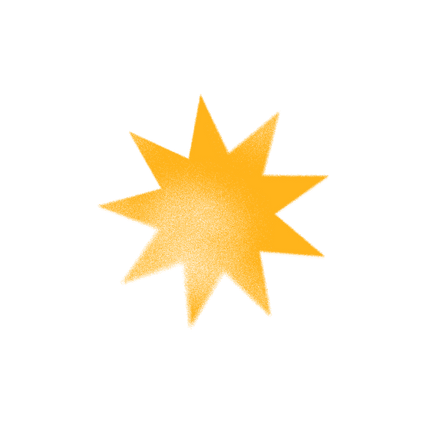
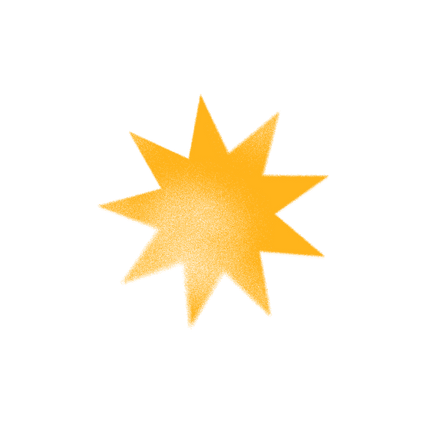
1. Lighting
2. Playing Quality Music on Zoom
3. Use two Zoom accounts